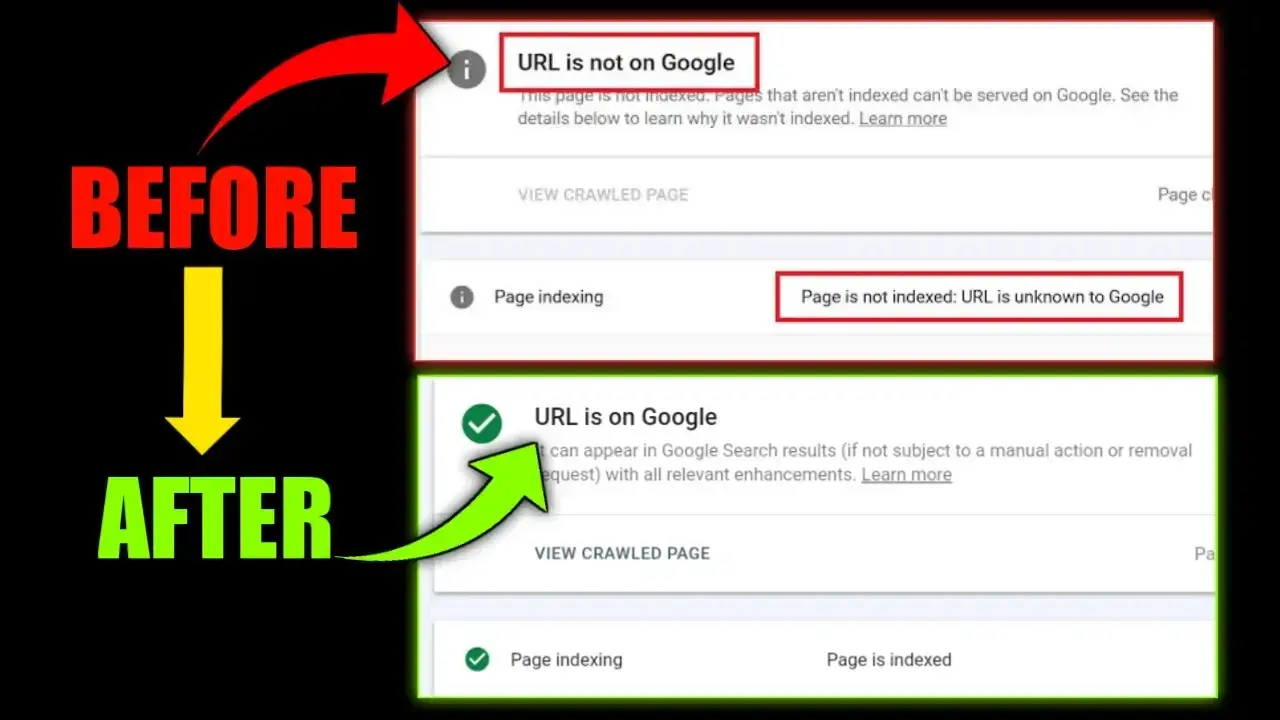Hello friends, if you do blogging then you must have faced Page Is Not Indexed Url Is Unknown To Google problem in post indexing on Google Search Console. Today we are going to solve Page Is Not Indexed Url Is Is Unknown To Google problem of Google Search Console, so read the post till the last, from which you will learn all the things.
How To Solve Page Is Not Indexed Url Is Unknown To Google Problem?
When you create a new site or blog, initially 10-15 blogs get indexed but after that page is not indexed url is unknown to google problem start arising. This when you enter the URL of a post in Google Search Console, Google is telling you that the Page Is Not Indexed URL is unknown to google.
Page is not indexed Url is unknown to google happens in Google search console only when you do not submit the sitemap after posting the blog, hence go to the sitemap in Google search console or submit the sitemap.
If you are still facing page is not indexed url is unknown to google problem even after submitting the sitemap then follow the steps given below, your problem will be solved.
- First of all go to your Blogger or WordPress Dashboard
- After that go to all posts
- After this, go to the post of which there is a problem in indexing.
- After going to your post, you have to revert your post to draft.
- Now you will have to change its publish time, you can also set it to automatic.
- And now you have to set the URL of the post custom which you can set anything according to the post.
- Now you publish the post.
After doing all this, copy the link of the post again and submit it in Google Search Console, your post will be discovered. Let me tell you, do not be hasty and be patient, the post will be indexed within 24 hours.
( See also – Sound Effects Download | Free Sound Effects For Video Editing
What To Do After Page Is Not Indexed Url Is Unknown To Google Problem Is Solved?
If your post is very old and you have too many backlinks or you want that this backlink should not become useless then follow the steps given below.
- First of all, copy the old link of the post ( If you do not find the old link of the post then look in Google Search Console and you will find it ) and go to Custom Redirect in Blogger’s settings and paste it in the top column.
- Now you have to enter the new link of the post in the bottom column of the custom redirect.
- Finally you have to click on permanent and save it.
In this way, all the traffic of the old link of your post will be redirected to the new link of your post. Guys, that was all in Today’s post, if you liked the post then share it, otherwise see our other posts, maybe we can be of some use to you
( See also – Candlestick Pattern Pdf Free Download | Candlestick Chart Pattern
Thank You So Much!